Roku's platform makes it easy to bring all of your favorite entertainment sources together. You can install channels, centralize billing, and customize your Roku to suit your needs. But there are plenty of reasons that you might want to reset a Roku to factory settings and wipe out all of this information. Maybe you just bought the latest model, for instance, and want to clear your old one of any private information. Maybe you're giving your old Roku to a friend or a family member – very generous, but you would probably prefer to not give them your Netflix login along with it! And maybe, just maybe, Roku's usually reliable system is just not working, and you think a full reboot is your best troubleshooting option. At times like these, it's useful to know how to reset a Roku to factory settings. So, naturally, that's why we wrote this post! Here's how to reset a Roku Ultra, Roku Stick, or any other modern Roku device.
How to Reset a Roku
There are two basic ways to reset a Roku device. The first is to use Roku's menus. This method works on a broad range of Roku devices, so it's the one we'll start with. The second method is a “hard reset,” in which you'll press and hold a button to reset a Roku device.
First up: the menus method. Here's how to reset a Roku using that method.
Step 1: Navigate to Settings > System > Advanced System Settings
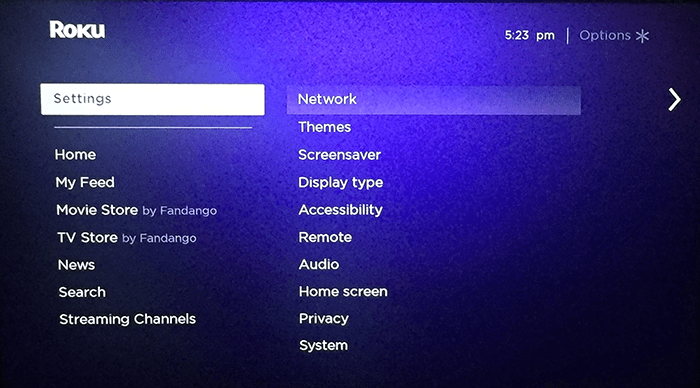
Roku's menus are pretty simple, so this shouldn't give you too much trouble. We're just going a few levels deep in the menus by selecting Settings, then System, and then Advanced System Settings.
So we just need to get on the main menu – if you're in the channels menu, just hit the back button to head back to the left-justified main menu. Then, head down to Settings and hit the OK button on your remote. In the sub-menu that appeals, highlight System and hit okay. In that sub-menu, select Advanced System Settings and hit OK again.
Step 2: Select “Factory Reset”
If you're in the right menu, you should see an option in there labeled “Factory Reset.” This article is called “How to Reset a Roku to Factory Settings,” so you can probably guess that this is the option we want. Go ahead and select it!
Step 3: Confirm Your Decision
So far, following our steps and learning how to reset a Roku has been easy – too easy, perhaps, for those of us with little kids in the house! Roku wants to make sure that you really, really want to reset your device, so they're going to give you a few hoops to jump through during this step. Roku will send you a code that you'll have to enter.
Once you enter the code and commit to the reset, it's a done deal! Your Roku will be wiped and won't remember your settings at all.
How to Reset a Roku, Option Two: Hard Reset
If you're resetting your Roku because it isn't behaving itself, there's a chance that its menus aren't usable anymore. If that's the case, what can you do to reset your Roku? How can you select menu items if your Roku is totally frozen?
You can't, of course, but you can still reset your Roku. Here's how to reset your Roku with a “hard reset,” using a button.
Step 1: Find the Reset Button
Look on your physical Roku device for a reset button. It's probably somewhere out of the way, like on the bottom. For instance, here's a look at the underside of Cordcutting.com's Roku Ultra:
See the reset button? Yep, it's the one labeled “RESET.”
You should be able to find a reset button on any remotely modern external Roku device. Keep in mind that it might be one of those little pinhole-type deals – older Rokus have those instead of the larger buttons on the new ones.
Roku TVs have reset buttons, too – you didn't think we'd show you how to reset a Roku without including Roku TVs, did you? You Roku TV owners should look on the backs of your TVs, near all the ports. On the Roku TCL TV, for instance, the reset button is right below the HDMI ports.
Step 2: Press It!
With your reset button located, go ahead and press and hold it. Folks with the pinhole buttons will need to bend a paperclip or something in order to do this; the rest of us can just use a finger.
Owners of Roku devices like the Roku Ultra or Roku Stick, you'll want to keep your Roku plugged into power and the TV when you do this. Keep on holding until you see the Roku logo reappear on the TV. When it does, you should be greeted as if your device is factory-new – because, as far as your Roku knows, it is!
Roku TV owners, you'll want to have your TV plugged in and powered on, and should hold the button for a while – 12 seconds is sufficient for TCL models, for instance. The TVs will generally not power back on and reboot like the external devices will, so just hold for a good dozen seconds or more and then turn your TV on yourself to see how things have gone. If you did it right, you should meet with a factory-fresh greeting from your Roku TV.
And that's it! Those are your two options for resetting any Roku device. Make sure that you reset your device if you're gifting or re-selling it. You can also use the factory reset as a last-ditch option when you're troubleshooting your Roku device – though, of course, you'll probably want to start with less extreme options, such as simple turning your Roku on and off (unplugging it and plugging it back in will perform a “hard reboot,” which – unlike a hard reset – will not wipe your settings from your Roku's memory). You now know how to reset a Roku and why to do it. Good luck!


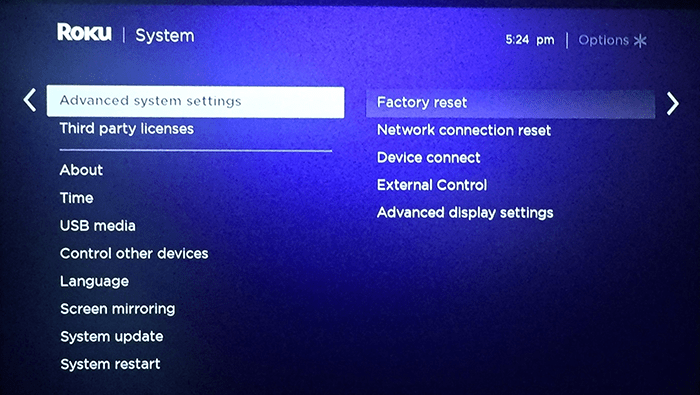
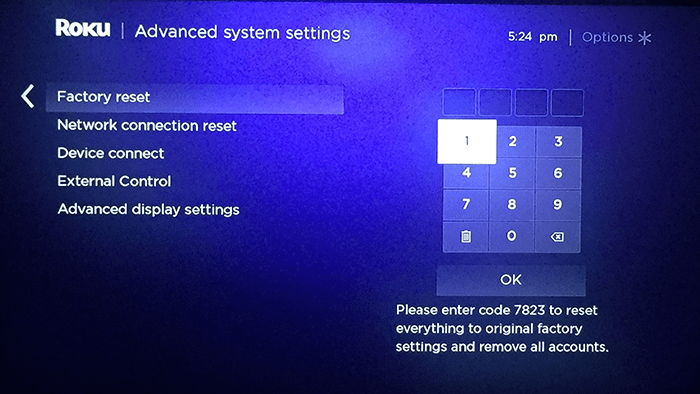
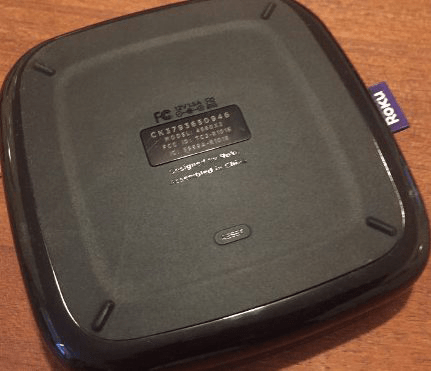
How can I listen US Channel in Canada on my Roku?
VPN
Where is the ‘factory reset’ on a Roku 3, Model 4200X? I don’t see either a reset button or a pinhole on my unit.