- On this Page:
- At a Glance
- Unboxing and Setup
- Our Experience
- Streaming Quality
- Our Verdict
The Roku Streaming Stick has gone through a couple upgrades, and its most recent one added the “plus” to 4K. Whether you already have a past iteration or you want to get into the Roku family, we share our thoughts on the Roku Streaming Stick 4K Plus below. Let’s dive in.
Roku Streaming Stick 4K Plus: A Cable Alternative With User-Friendly Controls and a Fast Startup
Pros
- Voice Remote Pro included
- Dolby Vision capability
- Long-range Wi-Fi
Cons
- No Ethernet connection
- Pricey for the few upgraded features
Roku Streaming Stick 4K Plus at a Glance
| Detail | Roku Streaming Stick 4K Plus |
|---|---|
| Price | $69.99 |
| Streaming resolution | 4K at 60 fps |
| Connectivity | 802.11ac dual-band MIMO Wi-Fi |
| Ports | HDMI 2.0b, USB for power, and long-range Wi-Fi receiver |
| Audio | Digital Stereo, DTS Digital Surround Sound, supports pass-through of Dolby-encoded audio (all through HDMI) |
| Smart device compatibility | Apple AirPlay, Apple HomeKit, Alexa, Google Assistant |
| Other key features | Includes Roku Voice Remote Pro |
Roku Streaming Stick 4K Plus Unboxing and Setup
What hasn’t changed about Roku’s devices is the purple packaging. We had to double-check that our order included the plus sign on the box, and, unfortunately, we received the Roku Streaming Stick 4K and had to return it before placing another order with absolute certainty that we’d receive the Plus version.

Much of the setup process was plug and play, minimizing wasted time and headaches. Like its predecessors, the Roku Streaming Stick 4K Plus didn’t come with an HDMI cable because the player connects directly to the TV’s HDMI input. After pairing the remote to our Sony TV, we followed the on-screen instructions to set up our Roku account. The Roku Voice Remote Pro takes on the tasks of powering the TV on or off and controlling the volume either with our voice or thumb, but it didn’t let us change the input. We weren’t thrilled at the idea of using two separate TV remotes, but at least we weren’t confused about which was which.
Our Experience with Roku Streaming Stick 4K Plus
Anyone new to streaming devices will learn that the Roku Streaming Stick 4K Plus is super easy to use. The main menu features a sidebar on the left, with a preview of apps, shows, and settings on the right. We found primary streaming apps such as Netflix and Disney Plus on the Home page, which we customized when we created a Roku online account. We weren’t huge fans of the loud clicking from the menu, so we turned it off in the Settings menu under Audio > Menu Volume.
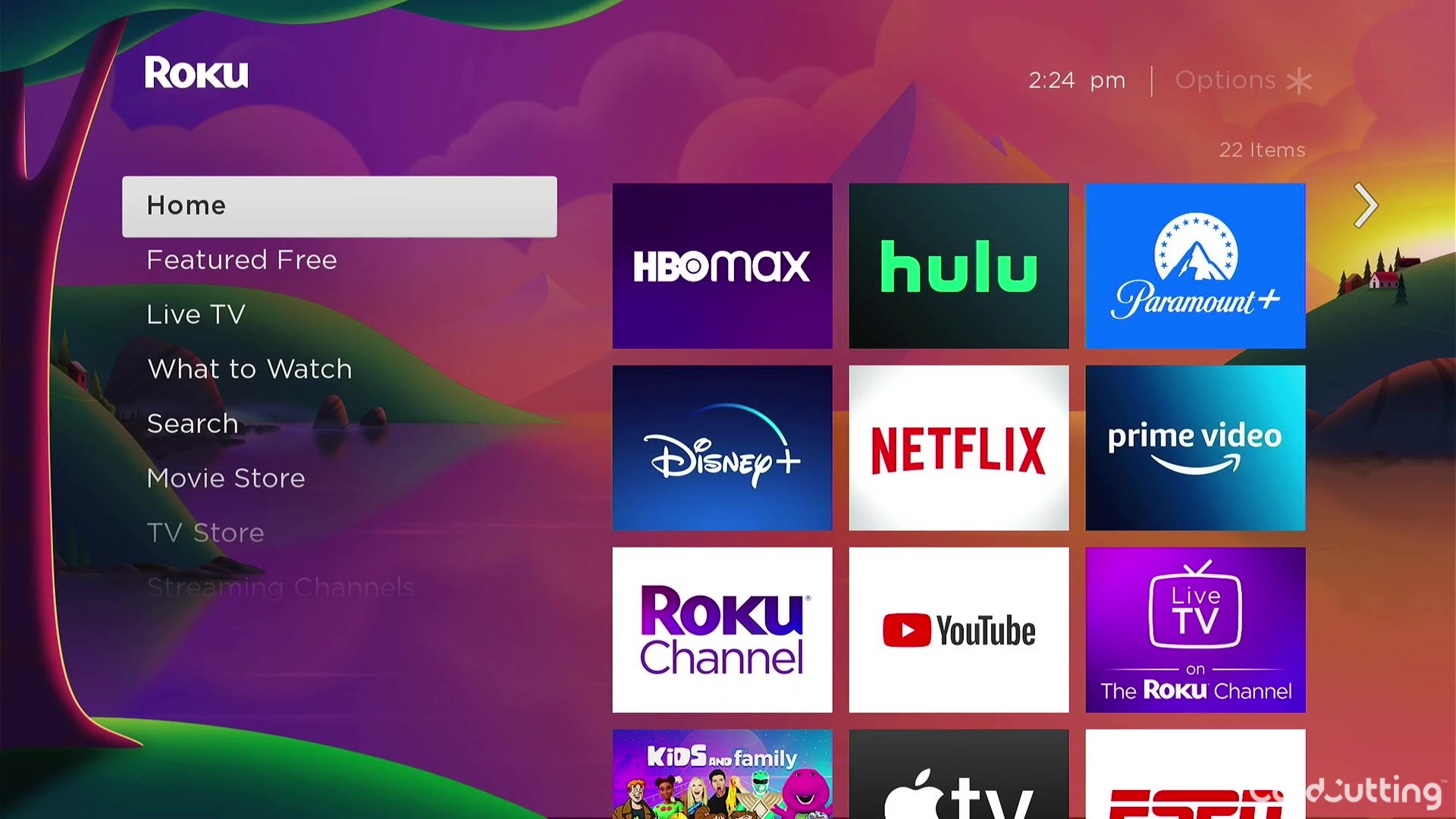
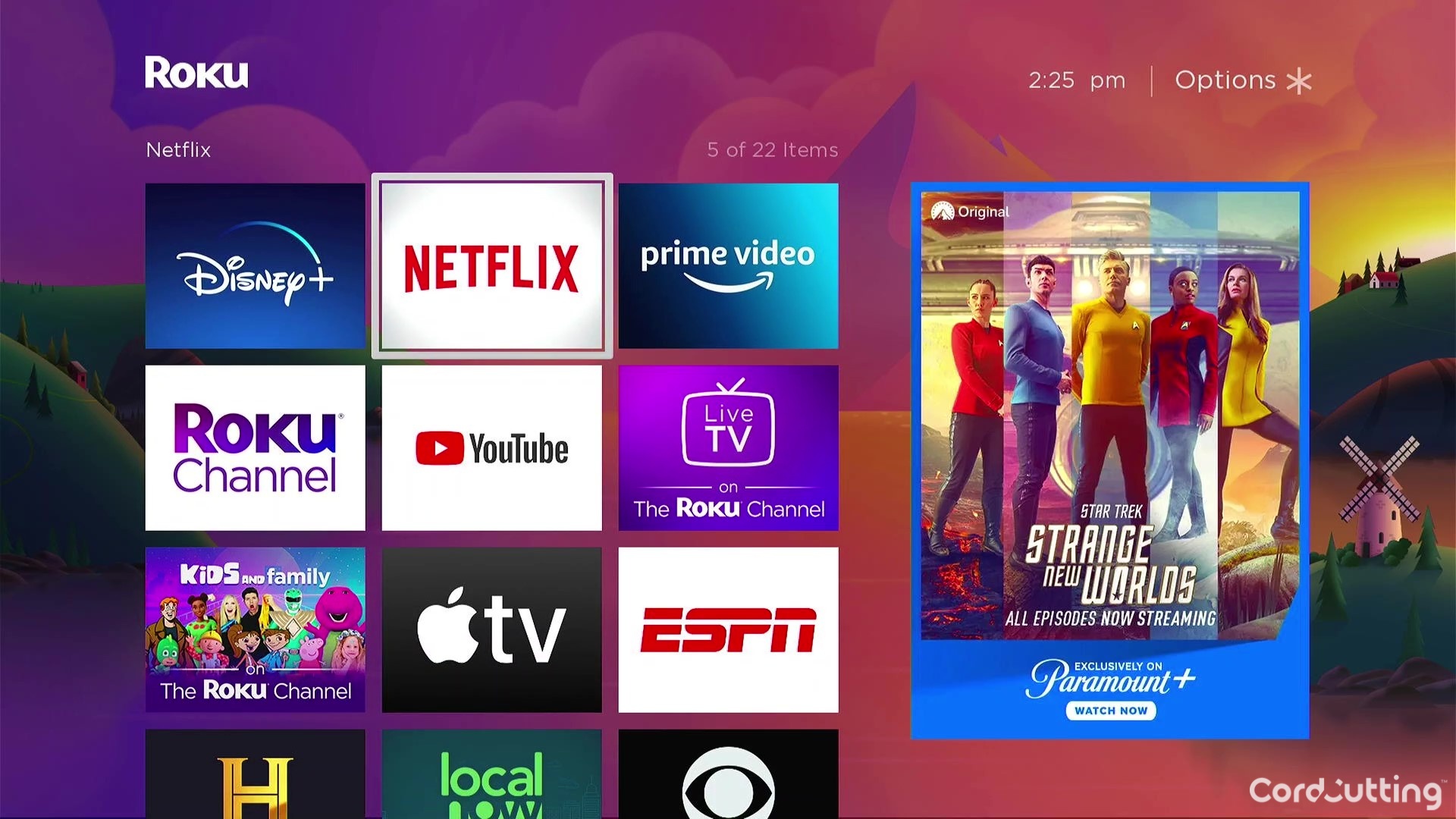
When we browsed all the featured apps, Hulu, Max, Apple TV, and Prime Video were present. We also found that the Roku Channel Live TV was a great replacement for over-the-air TV, since it was not only free but also chock-full of unique channels. We pulled up the channel guide by pressing the left arrow button, and we saw how long a program had been airing, the TV rating, and a basic description.
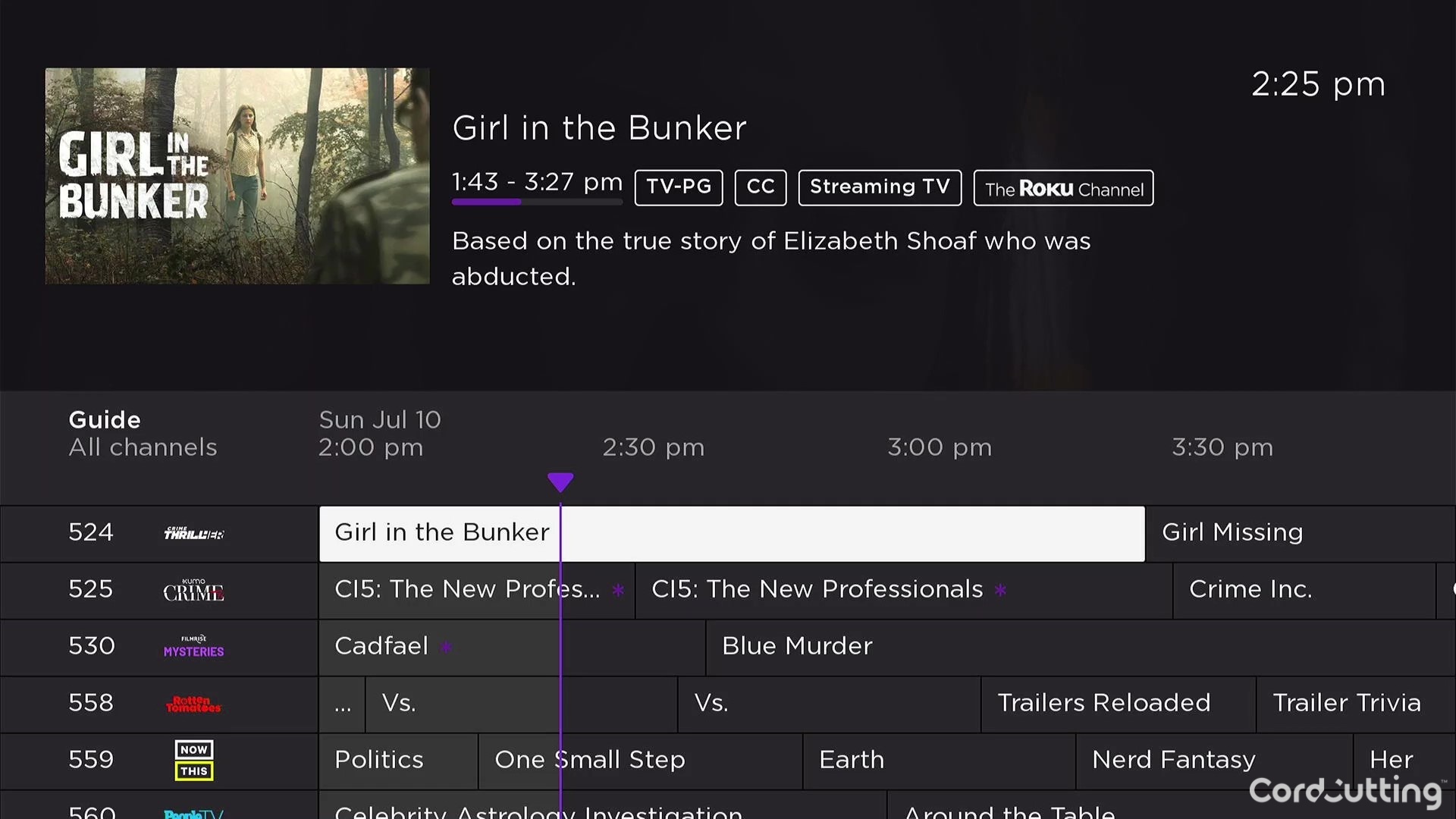
In short, we didn’t have any trouble navigating the Roku menu, and we liked that we could add more streaming apps by signing in to our online Roku account on our computer. We also had access to local channels on Roku. Whether you’re a Roku veteran or it’s your first go at a Roku device, the user interface is straightforward and similar to cable TV.
Roku Streaming Stick 4K Plus Streaming Quality
The Roku Streaming Stick 4K Plus’s peak resolution is 4K at 60 frames per second, and when we checked under settings and watched the fourth season of “Stranger Things,” the resolution was indeed true. Starting up streaming apps took little to no time, and not once did we encounter a buffering icon or have to pause a show to wait for the video to finish loading.
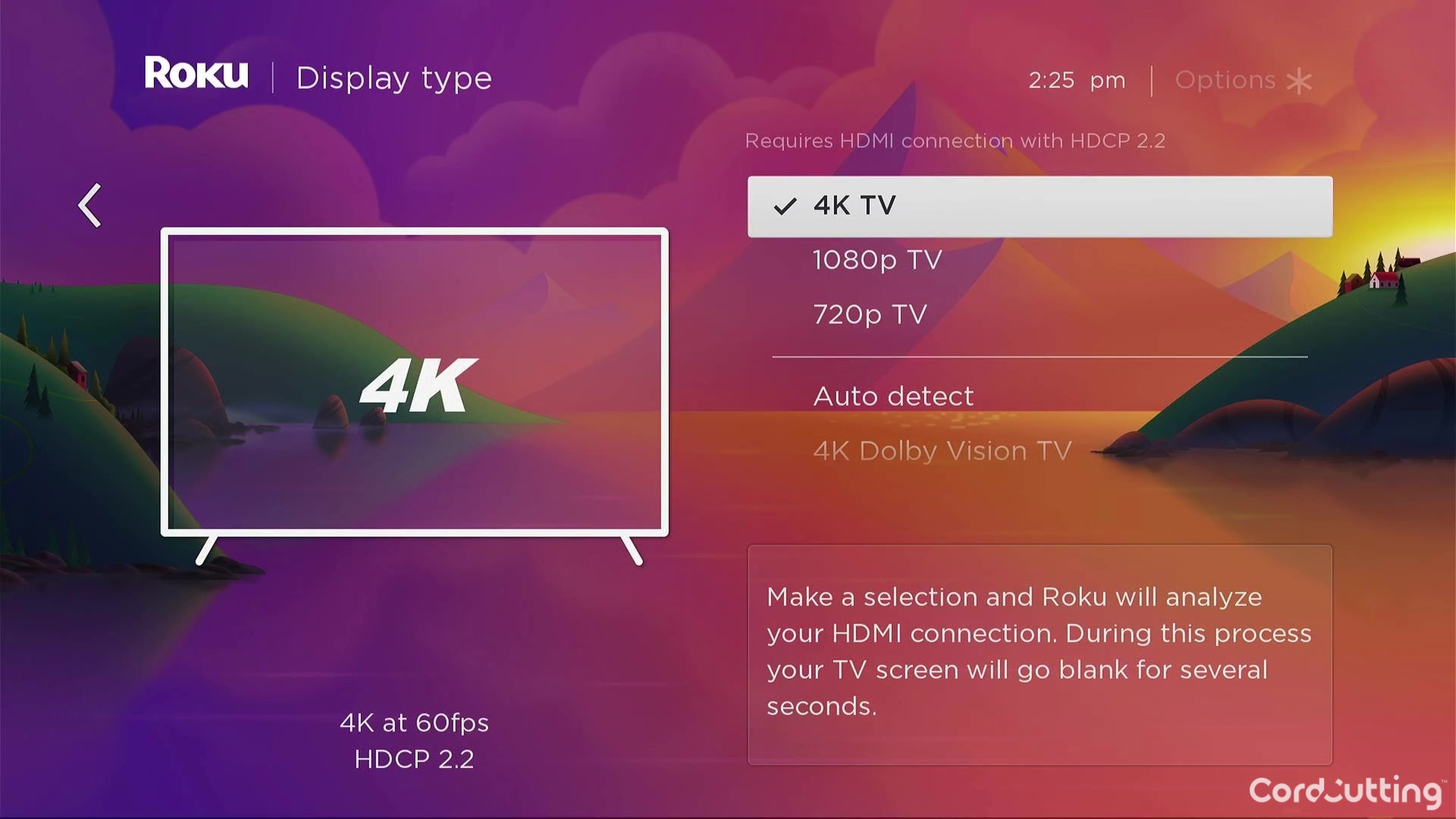
One notable difference between the Plus version and the previous one is the headphone jack for private listening on the remote. We didn’t have a situation in which we needed to use headphones, but we liked that the remote added personal shortcut buttons and a lost remote finder feature, which were absent in the former variant. Ultimately, when we compared the two versions, we paid extra bucks for the upgraded voice remote and not the streaming stick itself.
Roku Streaming Stick 4K Plus Value
The Roku Streaming Stick deserves to be on the list of best streaming devices, but you may be better off with the cheaper 4K version unless you’re particular about listening to your shows and movies with headphones. At $30 more than the previous iteration, the Roku Streaming Stick 4K Plus isn’t the best choice for money-savers, since it doesn’t offer any upgraded features on the streaming player itself.
When comparing it to the Amazon Fire TV Stick 4K Max, which is not only affordable but also has similar features and easy setup, you may lean toward the one that won’t break your bank just for improvements to the TV remote. If you aren’t convinced, check out our Amazon Fire Stick review for a full breakdown of its features, user experience, and value.
Comparing the Roku Express with the Roku Streaming Stick, the former is what you want to go with not only for the price but also for the Ethernet port connection. If the price isn’t your main concern and you just want the latest version of the Roku Streaming Stick, by all means, go for the 4K Plus!
The Verdict: Is Roku Streaming Stick 4K Plus Worth It?
Roku’s newest take on the streaming stick is more for the remote than anything else. We praise Roku for being a beginner-friendly streaming device, but we can’t argue that it has a budget-friendly price. You’re better off with the Roku Express or the previous version of the streaming stick because you’ll quickly discover that all Roku devices have similar functions.

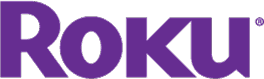
do you need a streaming stick for each tv
Yes, you do.
Stick must be installed on Smart Tv only… right?
Nope! As long as there’s an HDMI port, you can put the Roku Stick into a “dumb” TV. The Roku Stick does all the things that the “smart” part of a smart TV would (you can kind of think of it as a way to turn a regular TV into a Roku Smart TV)
is the stick+ better than the rouku 1 ? if so why is the 1 so much more expensive ??
What does it record to if you don’t have a dvr? Sorry if it’s a dumb question. This is all new to me. I always thought I had to get a Tivo dvr or something, if I want to record. Thanks
A Roku Streaming Stick+ won’t record cable or anything like that, because it’s not a DVR. But some of the apps it runs have their own DVR-like features. Live TV streaming services like YouTube TV, for example, will let you save programs to your account in a way that’s pretty much just like the old DVR style. If your cable company has a streaming option that can run on a Roku, they might have a similar feature in their app. Just remember that whatever goes on with Roku happens inside of an app — it’s sort like a smartphone that way. So you can’t just plug a Streaming Stick+ into a TV that’s also hooked up to cable and start recording cable shows, but you might be able to find an app that your cable company has that will let you do something similar in it.
I have been trying for several days to cancel an appointment. I want to cancel a service call to NOT HAVE a gigabit connection to my Internet connection. It is much too expensive and the charge keep changing. I have been on the phone for several days. No one is answering my call. There is terrible customer service. If a bill comes in on July 6, 2021, I WILL NOT PAY FOR IT. I will only pay for the standard charge. Cancel the HOME INTERNET GIGABIT CONNECTION FOR $89.00, REINSTATE THE HOME PHONE CONNECT FOR $20.00, REINSTATE THE MONTHLY ROUTER CONNECTION FOR $12.00. If an amicable situation can’t be made, I will be leaving Verizon Fios.!!!!!
My audio keeps cutting out. I have to restart the stick every hour or two, I’ve only been using it for about about a week. Ready to trade it for a fire stick, this is ridiculous!!!!!🤬🤬