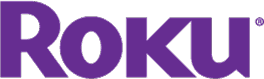To enjoy streaming, you’ll need two things: A streaming service and something to watch it on. Netflix, Hulu, and the rest of the streaming services have that first part covered pretty well. The second part of the equation — streaming devices — is where we’ll find Roku. Roku’s popular devices run the Roku “platform,” which makes it easy to keep streaming apps organized and stream the shows and movies you love on just about any TV. Roku keeps things simple, but there are still a few things you should know. We’ll cover it all below!
What is Roku?
First things first: What is a Roku, anyway?
The easiest way to think about Roku is to remember why it exists in the first place. Back in 2007, Netflix branched out from its “DVD rentals by mail” business and released its streaming service. Netflix was letting its customers stream movies and TV shows online, but it had a problem: People don’t usually want to watch TV on their computer. They want to watch it on their TV!
Enter Roku. Roku made a little device that would plug into your TV and play Netflix. It was basically a little computer that existed just to play Netflix (and other streaming services), and it plugged into the TV just like a DVR player or video game system would.

Today, Roku makes more than one device. Many of Roku’s devices still plug into existing TVs, just like the original Roku device did. Roku also now has its own smart TVs, which come with the Roku experience built right in — no “streaming stick” or “streaming box” required.
Which Roku Is Best?
You have lots of choices when it comes to Roku. But what’s the best Roku?
Keep in mind that all Roku devices run the same Roku “platform.” They’ll support the same apps and have similar user experiences. It’s a bit like it is with iPhones: You may have an iPhone 12, and I may have an iPhone 11, but we’ll still both go to the App Store to get our apps. The difference is in the specs: Just as it is with iPhones, some Roku devices are bigger, stronger, and faster than others.
| Product | Price | Features |
|---|---|---|
| Roku Express | MSRP $29.99 | Roku’s entry-level device is an affordable way to get Roku’s wonderful user experience. Read our Roku Express review. |
| Roku Premiere | MSRP $34.99 | The Premiere is 4K-capable, an impressive feat at this price. |
| Roku Streaming Stick+ | MSRP $49.99 | Nearly as feature-laden as the Roku Ultra, the Streaming Stick+ is arguably the sweet spot in price and performance. Read our Roku Streaming Stick+ Review. |
| Roku Ultra | MSRP $99.99 | The swankiest external Roku device adds fancy features like the ability to connect headphones to the remote for private listening. It also allows you to connect an Ethernet cable, which can be useful if you’re dealing with slow Wi-Fi. Read our Roku Ultra Review. |
| Roku TV | various models and prices | Roku has partnered with several TV manufacturers, including TCL, to create smart TVs with the Roku platform built right in. The Roku TV line comes in various models, sizes, and resolutions, from 720p all the way up to 4K. Read our Roku TV review. |
But wait — which of these is the best Roku device?
Roku’s lineup has a pretty clear hierarchy. Of the devices Roku makes to plug into your TV, the Roku Ultra is the “best” and the most expensive. But price matters, too. We gave a rave review to the Roku Streaming Stick+, which the best streaming device for many people. “Many” isn’t the same as “all,” though, so don’t forget to consider your setup. For example, if you don’t have a 4K TV, then you may not have a good reason to pay extra for a 4K-capable Roku device!

How a Roku Works
Roku devices are really simple and easy to use. At their most basic, they’re pretty much “plug and play:” You grab a Roku device, plug in the power cable, and then use another cable to connect your Roku to your TV. (There are even fewer things to plug in when your product is a Roku TV!)
A key part of how Roku works is the “platform” idea. Roku wants users to have a really consistent experience on different Roku devices, so you can expect the Roku Express and Roku Ultra to run the same apps and have similar user experiences.
Roku is the device and the platform, and it exists to help you access your favorite streaming apps. Roku calls its apps “channels,” which can be a little confusing because it suggests that Roku comes with a bunch of TV channels we can flip through. But Roku’s “channels” are just the apps and programs we can add to our device.
This is just like how things work with your computer, your iPhone, and loads of other devices you’re used to using. When you write something on your computer, you’re using “your computer,” but you’re also using a specific program on your computer: Microsoft Word, perhaps, or Notepad, or TextEdit. The same sort of thing is happening on Roku: You turn on your Roku and you use Netflix, or Hulu, or some other streaming service. Roku exists to make it easy for you to access those different apps on your TV.

Roku’s platform is also a convenient way to organize your subscriptions. If you want to, you can sign up for streaming services right on your Roku device and have those subscriptions billed through your Roku account. You can manage your subscriptions on your Roku device and on Roku’s website.
What You Can Watch on Roku
Roku’s apps — called Roku “channels” — are the way you’ll watch things on Roku. Just head to Roku’s Channel Store to add the applications you want to use. They’ll appear on your home screen, and you can select and use them in just the same way that you might tap an icon on your smartphone screen.
With the right apps, you can watch almost anything. Here are a few of the key categories to keep in mind:
- On-demand content: As the name suggests, these are movies and TV shows that you can watch whenever you want to. Netflix is a famous example of an app that offers on-demand content.
- Live TV: Some apps on Roku offer live TV. The most obvious examples are live TV streaming services like Sling TV and YouTube TV. These multichannel services mean access to sports, news, and more — and, yes, you can even watch local channels on a Roku using apps like these.
- Free movies and TV shows: Lots of apps offer free things to watch (usually with commercial breaks, which is how these apps pay their bills). Roku actually has an app of its own, The Roku Channel, that works like this.
Roku Channels

Roku Channels are Roku’s version of what other platforms call “apps” (we tend to use the word “apps” when talking about Roku Channels because “channels” can sometimes get a little confusing when you’re talking about streaming TV). The Roku Channel Store (which is Roku’s version of an app store) is one of the best reasons to get a Roku device. Almost every app you can imagine works on Roku.
We’ve talked a lot about Roku Channels elsewhere, but a few things deserve special mention here.
First, and most importantly, you should know that Roku has comprehensive coverage of what we’d call the “major” streaming services. Big-name brands like Netflix, Hulu, and Amazon Prime Video all have great apps on Roku and keep them up to date.
Second, you should know that Roku has a lot of smaller apps available. Some of these are really niche little services! You may find that your local news station has Roku Channel, for example (though this doesn’t necessarily mean you’ll get a live stream — lots of Roku Channels are full of on-demand content).
Finally, you can get more than just video streaming apps on Roku. Some apps are for streaming music or podcasts. Other Roku Channels exist just to display sports scores or news headlines on screen.
Roku Subscriptions
A big part of Roku’s appeal is how convenient and easy to use it is. That includes how Roku handles subscriptions — but Roku subscriptions can also feel a little confusing. Let’s clarify a few things.
First, there’s no subscription fee for Roku itself. You just buy a device, and that’s it — you can use your Roku for as long as you want after that without paying anything.
You will make a Roku account when you start your Roku for the first time, but that account won’t cost you anything.

Here’s where folks can sometimes get tripped up: You can add a credit card to your Roku account and buy things on your Roku device with it. The idea here is that Roku is making it more convenient for you to rent a movie or sign up for a streaming service. Instead of having to pull out your credit card every time you want to try a free trial, you can have Roku promise to handle the billing. For example, you could sign up for Showtime on Roku and start watching right away.
You don’t have to do any of this, of course. You could go to Showtime’s website and sign up for your Showtime free trial with them, and then come back and sign into the Showtime app on your Roku. Either way will work fine. The thing to keep in mind here is what this means for managing your subscriptions.
If you sign up for a service through Roku, you’ll manage your subscription through Roku — either on your Roku device or on Roku’s website (just sign in with your Roku account). And — this part is important — you usually won’t be able to manage your subscription by dealing with the service itself. If you sign up for Showtime through Roku and then try to call Showtime to cancel it, they’re going to tell you to call Roku instead (the same is true in reverse, of course: If you don’t sign up through Roku, then Roku can’t help you cancel).
This can be a little frustrating, especially if you’re not great at remembering where you signed up for something in the first place. But it’s actually a little simpler than it appears: To cancel something, you just need to check with whoever you signed up through. If an app won’t let you cancel, try your Roku settings (and vice versa).
Roku FAQs
Will my Roku work without internet?
- Any Roku device is going to need an internet connection in order to download apps, play movies and TV shows, and get system updates. Your Roku will still turn on and display things on your screen even if the internet is out, but it won’t really “work” because you won’t be able to watch anything!
Will Roku work on any TV?
- Generally speaking, yes: A Roku works just like a Blu-ray player or a video game system, in that it’s just sending things to your TV screen. Your TV doesn’t need to be “smart” or anything like that to work with a Roku. The only caveat here is that you need to have a place on your TV to plug your Roku in. That’s unlikely to be a problem, though, because Roku devices attach using HDMI cables, and virtually every TV made in the past few decades has had an HDMI port.
Which Roku do I need? What’s the best Roku?
- You can read more about individual models of Roku near the top of this page. Generally, pricier Rokus are more powerful — but that doesn’t mean you need them! To figure out which Roku you need, start with your TV. If you have a 4K TV, consider upgrading to at least a Roku Premiere or a Roku Streaming Stick+. Depending on your budget, you may want to splurge on the Roku Ultra, which offers extra perks like “private listening” through the remote’s headphone jack. If you still need help deciding, be sure to read our reviews.
Why isn’t my Roku working?
- There are a few basic things that can go wrong with a Roku. If you’re not seeing anything on your TV screen, you should double-check your Roku’s power cable and HDMI cable (try swapping them out — maybe the issue is your cable!). If your Roku is having trouble playing your TV shows and movies, check to make sure you have it connected to your home Wi-Fi. You can also try removing and reinstalling individual apps or — if all else fails — resetting your Roku to factory settings.
What Roku do I have?
- We can’t tell you that, but your Roku can: Just go to “System Info” under your Roku’s settings menu, and you should see information about which model of Roku you have.
Can Roku screen mirror?
- Screen mirroring is a cool feature that lets you display the screen of another device (like your smartphone) on your TV. Roku does support screen mirroring for certain devices, including iOS devices (via AirPlay), Android devices, and Windows computers.