
- On this Page:
- Content
- Channels
- Devices
- Cost
- Deals
- Free Trial
- Contracts
- Cancellation
- Recap
Let’s be clear: YouTube TV is not YouTube — you won’t find Let’s Play streamers or K-Pop music videos on YouTube TV. The real deal with YouTube TV is that it’s Google’s live TV streaming service, a cable-replacement subscription that works more or less like fuboTV and Sling TV, among others.
That’s the most important thing to know about YouTube TV, but it’s not the only thing that you should be aware of. Let’s take a tour of YouTube TV together and get acquainted with all of the features and details that make YouTube TV different from other streaming services.
What Can I Watch on YouTube TV?
If you’re familiar with our coverage of fuboTV, Sling TV, and other “skinny bundle” services, then you already know what to expect here. YouTube TV is a streaming alternative to cable or satellite TV. Like cable, it includes multiple channels — the same familiar ones that cord “havers” get, like ESPN, MTV, and TBS. In other words, this service gives you cable-like live TV — without cable.
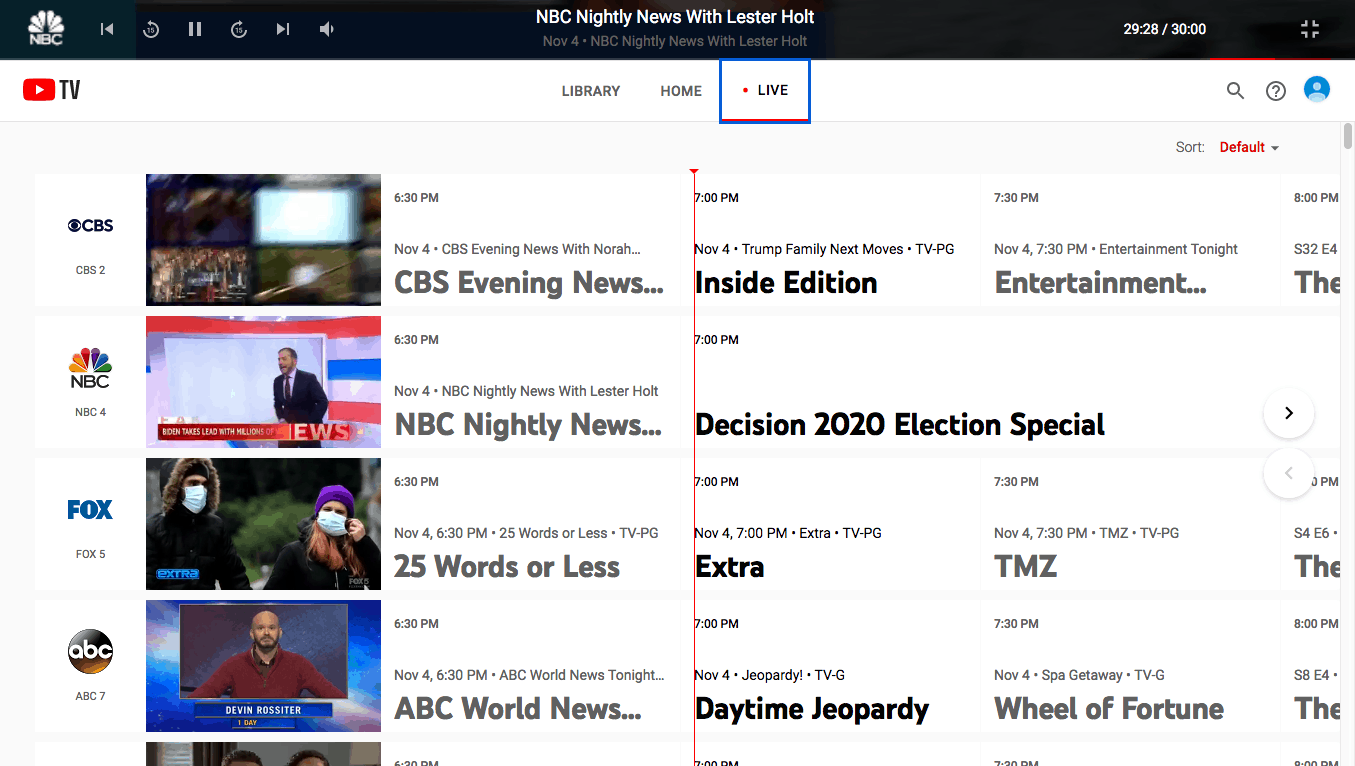
These live TV channels are YouTube TV’s main draw. With that said, there are a couple of other types of YouTube TV content that we should talk about.
First, there’s the on-demand content. Like a lot of other live TV streaming services, YouTube TV lets you rewind live TV, save movies and shows with a “cloud DVR” feature, and even browse a menu full of on-demand content, which is largely drawn from recent live TV broadcasts. YouTube TV’s on-demand content also includes a few YouTube original series.
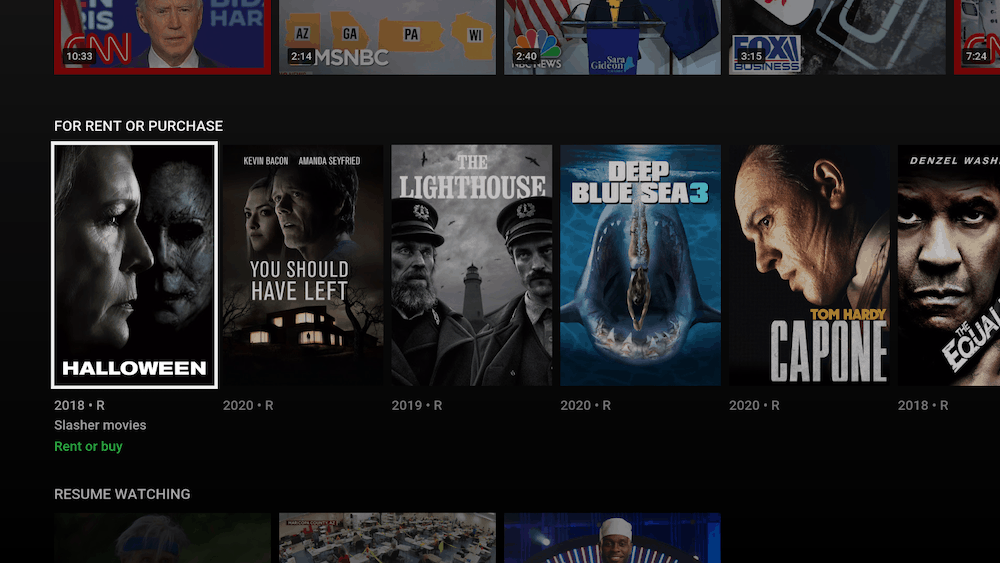
YouTube TV’s app also gives viewers the option to buy or rent movies and TV shows from YouTube. This isn’t actually something that’s exclusive to a YouTube TV subscription, though, because you could just as easily rent these same movies and TV shows on YouTube.com without a YouTube TV subscription. With or without a subscription, these cost the same to buy or rent from YouTube (or, for that matter, from Amazon, Vudu, or another unaffiliated service).
YouTube TV Channels
Let’s take a look at what live TV networks you’ll get with a YouTube TV subscription.
| CHANNELS | YouTube TV (base package) | Sports Plus Add-on | Individual Add-ons |
|---|---|---|---|
| ABC | |||
| CBS | |||
| FOX | |||
| NBC | |||
| My9 | |||
| PBS | |||
| Select Regional Sports Networks (RSNs) — coverage varies by location | |||
| Big Ten Network (BTN) | |||
| CBS Sports Network | |||
| ESPN2 | |||
| ESPN | |||
| ACC Network | |||
| ESPNews | |||
| SEC Network | |||
| ESPN U | |||
| FS1 | |||
| FS2 | |||
| Galavisión | |||
| Golf Channel | |||
| MLB Network | |||
| NBA TV | |||
| NBCSN | |||
| NFL Network | |||
| Olympic Channel | |||
| UniMás | |||
| Univision | |||
| Telemundo | |||
| ABC News Live | |||
| BBC America | |||
| BBC World News | |||
| CNBC | |||
| CNBC World | |||
| CNN | |||
| Cheddar News | |||
| FOX Business | |||
| Fox News | |||
| HLN | |||
| LiveNOW from FOX | |||
| Local Now | |||
| MSNBC | |||
| NBC News Now | |||
| TYT Network | |||
| AMC | |||
| BET | |||
| BET Her | |||
| Bravo | |||
| CMT | |||
| Comedy Central | |||
| Comet | |||
| COZI TV | |||
| Dabl | |||
| Discovery | |||
| E! | |||
| FOX Soul | |||
| FXM | |||
| FXX | |||
| FX | |||
| Food Network | |||
| HGTV | |||
| IFC | |||
| Investigation Discovery | |||
| MTV | |||
| MTV Classic | |||
| MTV2 | |||
| MotorTrend | |||
| National Geographic | |||
| Nat Geo Wild | |||
| NewsNation | |||
| OWN | |||
| Oxygen | |||
| Pop | |||
| Paramount Network | |||
| QVC | |||
| SyGy | |||
| StartTV | |||
| Sundance TV | |||
| TBS | |||
| TCM | |||
| TLC | |||
| TNT | |||
| TV Land | |||
| Tastemade | |||
| Trvl (Travel Channel) | |||
| Universo | |||
| USA | |||
| VH1 | |||
| WE tv | |||
| truTV | |||
| Animal Planet | |||
| Cartoon Network | |||
| Disney XD | |||
| Disney Channel | |||
| Disney Junior | |||
| Freeform | |||
| Nick Jr. | |||
| Nick@Nite (VOD only) | |||
| Nickelodeon | |||
| NickToons | |||
| Smithsonian Channel | |||
| TeenNick | |||
| Universal Kids | |||
| Acorn TV | |||
| ALLBLK | |||
| AMC+ | |||
| Cinemax | |||
| Comedy Dynamics | |||
| Con TV | |||
| CuriosityStream | |||
| Docurama | |||
| Dove Channel | |||
| Epix | |||
| Fandor | |||
| Hallmark Movies Now | |||
| HBO | |||
| Max | |||
| IFC Films Unlimited | |||
| Law & Crime | |||
| MLB TV | |||
| NBA League Pass | |||
| Pantaya | |||
| Screambox | |||
| Showtime | |||
| Shudder | |||
| STARZ | |||
| Sundance Now | |||
| UP Faith & Family | |||
| WE tv+ | |||
| YouTube TV Entertainment Plus | |||
| YouTube TV Sports Plus | |||
| beIN Sports | |||
| Billiard TV | |||
| FOX Soccer Plus | |||
| GolTV | |||
| MAV TV | |||
| NFL RedZone | |||
| Outside TV | |||
| PlayersTV | |||
| Poker GO | |||
| Sports Grid | |||
| Stadium | |||
| Stadium College Sports | |||
| TVG | |||
| VSiN | |||
| Court TV | |||
| MLB Game of the Week | |||
| NBCLX | |||
| YouTube Movies (VOD only) | |||
| YouTube Originals (VOD only) | |||
| YoUTube TV (VOD only) |
What Devices Can I Use With YouTube TV?
Remember, when you do something like watch CNN without cable on a Roku device, you’re not just “watching CNN on Roku.” What you’re really doing is using the Roku device and platform to access a service, and then that service is delivering CNN. Just like you need the Facebook app on your iPhone before you can view someone’s profile, you typically need a streaming app on your Roku or Fire TV before you can watch a live TV channel.
One of the services we can use to watch live TV on these devices is YouTube TV. But not every service works on every device, so where does YouTube TV fit in?
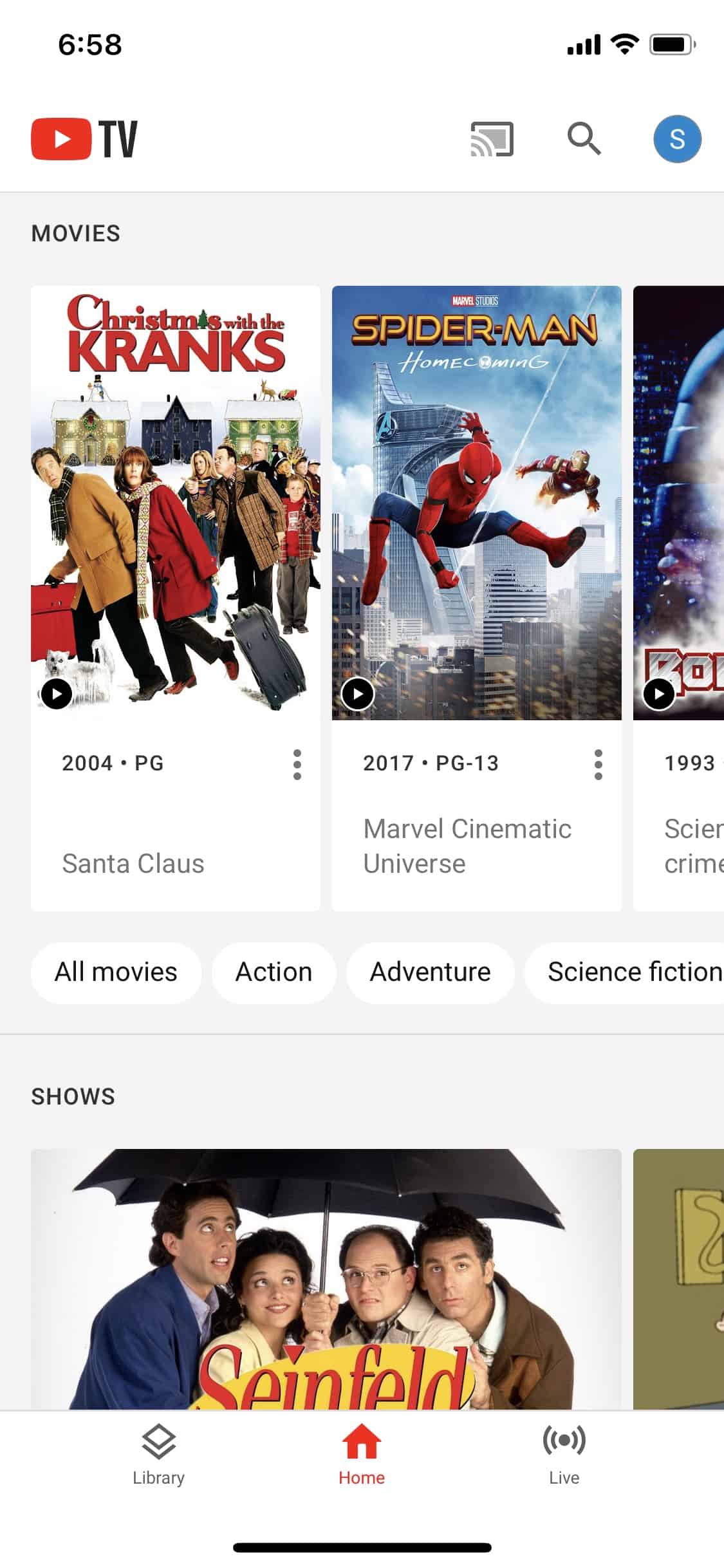
As we were happy to note in our YouTube TV review, supporting platforms and devices is one of the areas where YouTube TV excels. It keeps up with many of its competitors by offering apps for all of the major devices and platforms on the market, including the top few streaming devices we recommend most of all.
Streaming platforms and devices
- Android TV
- Apple TV
- Chromecast
- Fire TV
- Roku
- Select smart TVs, including models from Samsung, LG, Hisense, Vizio, and Sharp
Video game consoles
- Xbox One and Xbox Series X
- PlayStation 4 and PlayStation 5
Mobile devices
- Android
- iOS (iPhones and iPads)
Other
- In-browser app (Mac, Windows, and more)
How Much Does YouTube TV Cost?
YouTube TV costs $64.99 per month for the first three months, then it goes to $72.99 per month. That base price will give you access to all of the channels in YouTube TV’s main bundle, and there aren’t any tricky tiers of service or complex add-on bundles to figure out. There are a few individual add-ons you can tack onto your subscription (including Max), but that’s it. YouTube TV’s pricing is very straightforward.
YouTube TV’s prices are pretty similar to what we’ve seen from competitors like fuboTV and Hulu + Live TV. YouTube TV costs more than some other competitors, like Sling TV and Philo, but those aren’t necessarily perfect comparisons: Sling TV and (especially) Philo are missing some key channels, so their lower prices don’t automatically mean they offer better values. We loved the prices on these services in our Sling TV review and our Philo review, but we’ve been generally positive about YouTube TV’s value, too.
Deals on YouTube TV
YouTube TV isn’t overwhelmingly expensive, but it’s fair to say that great live TV doesn’t come cheap. Live TV streaming services have been getting pricier over time, so we’d recommend getting in while the getting’s still good. Deals on this service are rare, but if any do happen to pop up, we’ll be sure to let you know.
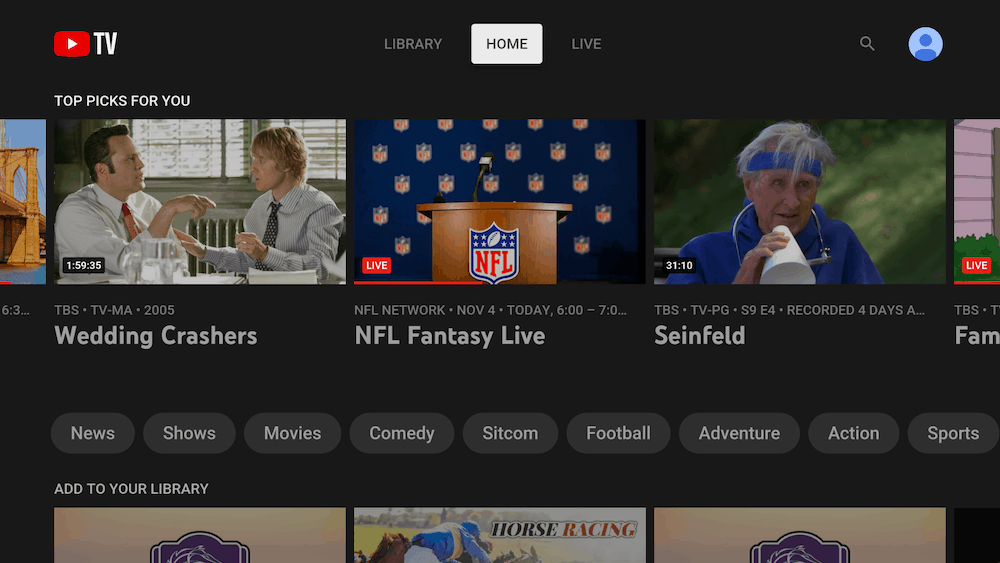
How to Get a YouTube TV Free Trial
One cost-saving option that is always available is YouTube TV’s free trial program. As of this writing, YouTube TV is still offering a free week of service to new customers. You can cancel your YouTube TV free trial at any time, or you can keep it through the full week and let it turn into a paid subscription automatically.
YouTube TV Contracts
Unlike cable and satellite services, live TV streaming services virtually never force customers into long-term contracts. YouTube TV is a typical streaming service in this department: You won’t see any contracts here! This means that you can cancel YouTube TV at any time and never be billed again (your service will just end when your month is over).
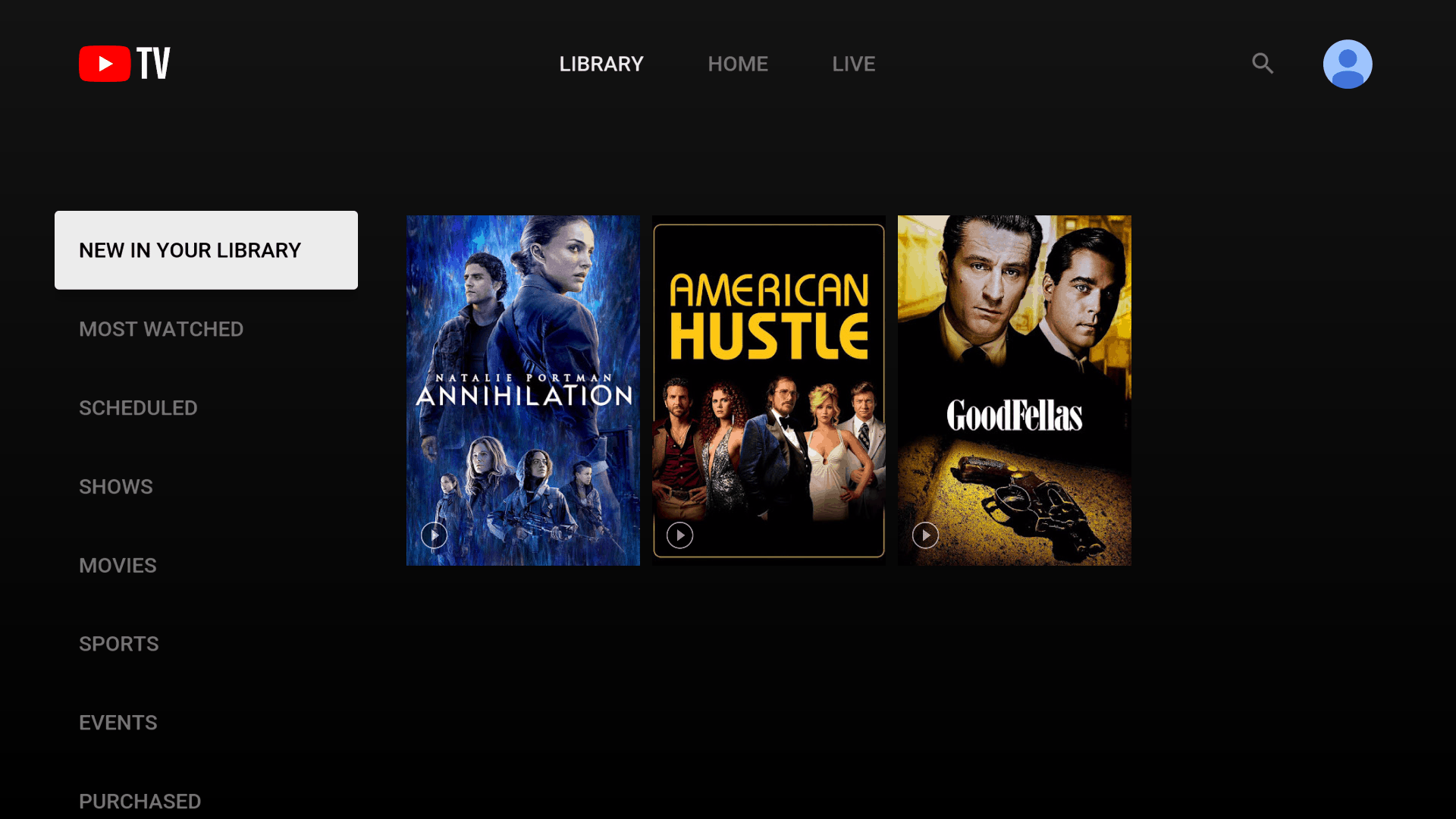
How to Cancel YouTube TV
Canceling YouTube TV is pretty easy. To do it, just log into your account on YouTube TV’s website, then click the settings menu (the little gear icon), and then navigate to “Membership” and “Pause or cancel membership.”
Read More About YouTube TV
If you’ve made it all the way down here, you’ve probably learned a lot about YouTube TV. There’s still plenty to talk about, though — in addition to our YouTube TV review, we have lots of coverage of YouTube TV’s competitors (check out our guide to Hulu Plus Live TV), reviews of our other favorite services, and our rankings of the best live TV streaming services money can buy.
